User Guide
This page is under redevelopment. Thanks for your patience.Introduction
InKey is a keyboard mapping solution that allows users to enter characters in languages and scripts that are not adequately supported by the operating system using a standard keyboard.
Downloading InKey
Watch this video guide to see how to download InKey from its website:
Installing InKey
Using InKey
About Keyboards
InKey takes what you type at the keyboard and converts these keystrokes into Unicode characters according to a set of rules. This set of rules is called a "keyboard".
The keyboards that come pre-packaged with InKey depend on which version was downloaded. However, there are a number of keyboards available. InKey keyboards are distributed as .inkey files. You can download keyboards from InKey Download Page.
There are different three keyboard states:
- Installed: Keyboards are installed when they are listed on the "Add/Configure Keyboards" tab of the InKey Configuration dialog box. Instructions on how to install a keyboard can be found here.
- Loaded: Keyboards are loaded when there is a checkmark next to them in the list of installed keyboards. A list of loaded keyboards is displayed when you left-click on the InKey system tray icon. Instructions on how to load a keyboard can be found here.
- Active: A keyboard is active when it is actually being used. Note that only one keyboard at a time can be active. The InKey system tray icon will display the currently active keyboard's icon. Instructions on how to activate a keyboard can be found here.
Starting InKey for the First Time
Click on the InKey icon on your desktop or the InKey entry in the Start Menu. Alternatively, double-click on InKey.exe located in the InKey folder chosen during installation:
 or
or  (depending on whether file extensions are hidden or not.)
(depending on whether file extensions are hidden or not.)
You should see the splash screen, and then a welcome dialog box will appear, informing you that there are no keyboards currently loaded:
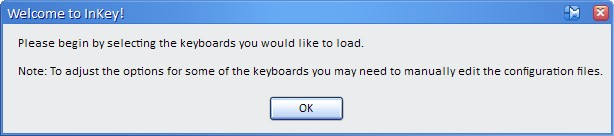
Click the OK button.
The number of keyboards listed will depend on how many keyboards were pre-packaged with your installer. This screenshot is for the IPA installer:
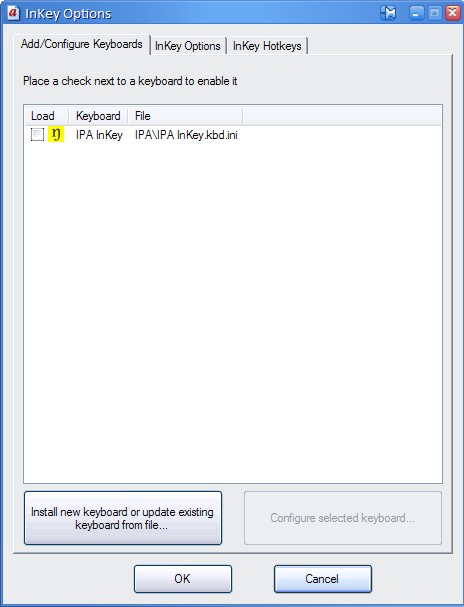
To load the keyboard, check the box next to it. Then click the OK button at the bottom of the dialog box.
Starting InKey for Subsequent Times
Click on the InKey entry in the Start Menu. Alternatively, double-click on InKey.exe located in the InKey folder which you unzipped to your hard drive:
 or
or  (depending on whether file extensions are hidden or not.)
(depending on whether file extensions are hidden or not.)
You should see the splash screen, but assuming that you have at least one keyboard loaded, you should not see the welcome dialog box.
To avoid having to manually start InKey each time you start Windows, you can configure InKey to start automatically. Instructions can be found here.
